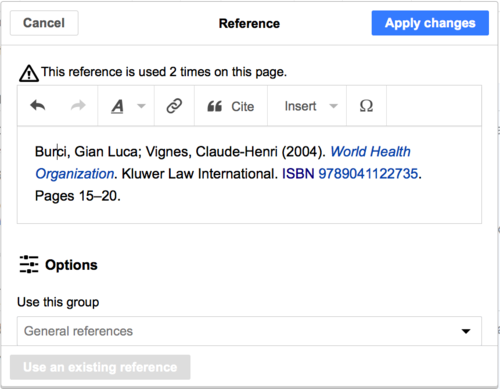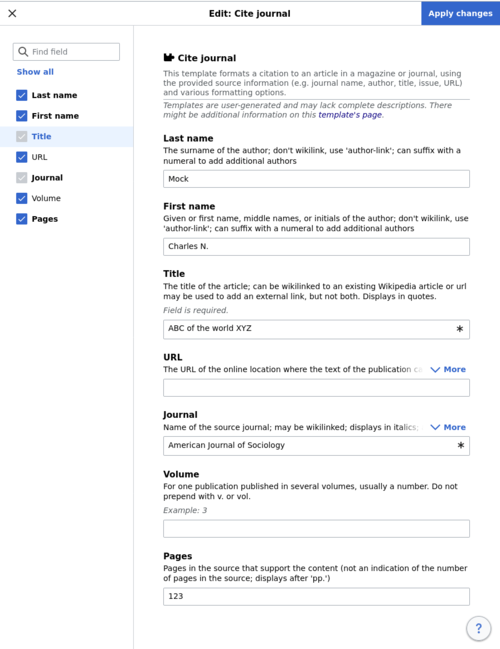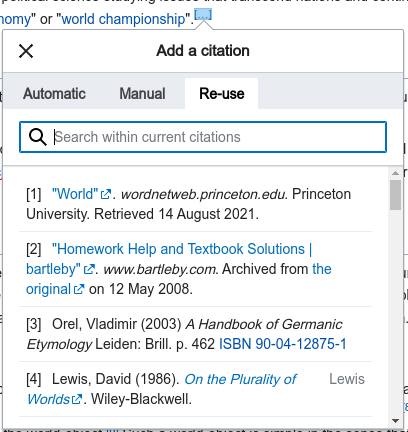Help:VisualEditor/User guide/Citation templates/cs
| Poznámka: Úpravou této stránky souhlasíte s uvolněním vašeho příspěvku pod licencí CC0. Více informací získáte na stránce nápovědy veřejné domény. |
Tato stránka je průvodcem přidávání poznámek pod čarou (také nazývaných "citace", "vložené citace" nebo "odkazy"), pokud byly pro vaši wiki nakonfigurovány místní šablony citací, ale nebyla nastavena pro vaši wiki služba citoid.
The toolbar
| The VisualEditor toolbar appears at the top of the screen when you begin editing. | |
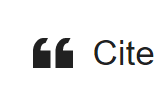 |
Citace button: The "Citace" button is used to add footnotes. All projects have access to "Základní" reference formatting and the ability to "Použít existující" citations from here. This dialog also gives you quick access to local citation templates.
(Instructions for adding more local citation templates to the Citace menu at your wiki are available at VisualEditor/Citation tool.) |
 |
Vložit: The "Vložit" menu may be different on some projects. Two options are useful for citations:
|
Editing an existing footnote
Re-using an existing footnote
Adding a new footnote
Using a standard citation template for a new footnote
 |
The "Citace" button is used to add a new footnote. First, place your cursor where you want to add a footnote, in the text. Then, click on the "Ručně" tab. Then select a standard citation type in the dialog. If the citation type you want is not on the menu, select the "Základní" item. (Instructions for adding more citation templates to this menu, on your local wiki, are available at VisualEditor/Citation tool.) |
 |
Clicking on a standard cite template icon such as "Book" will take you into the template mini-editor for that template. While the most common fields (template parameters) will be shown, not all of them are required. Important fields may be marked with an asterisk and a grey checkbox in the left sidebar. Optional fields (blue checkbox) can be added and removed from the template by checking and unchecking them in the sidebar.
To add an entirely new field, use the shortcut Ctrl+⇧ Shift+D and then click on "Add undocumented parameter" at the bottom of the mini editor. Click on "Vložit" when you're done. |
Using the Základní citation for a new footnote
 |
You can also choose the "Základní" item from the "Citace" menu.
The "Základní" item is used for two purposes. You can create a footnote that doesn't use any citation template. Or you can create a footnote using a citation template that is not on the "Citace" menu. |
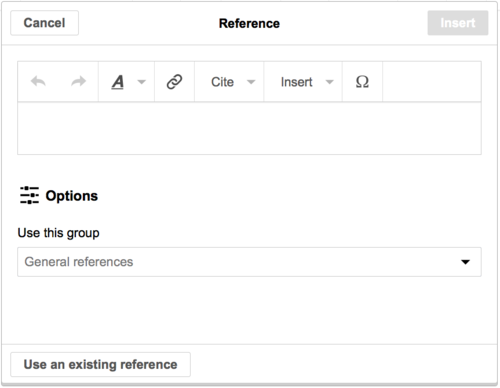 |
Shown here is an example of selecting the "Základní" item, and then, in the Reference editor, adding text, including formatting, but not using a citation template.
You can make the new footnote belong to a group other than general references, although this is normally not done. (If you do have two or more groups of footnotes, the "Seznam referencí" tool must specify the group of footnotes to be displayed). |
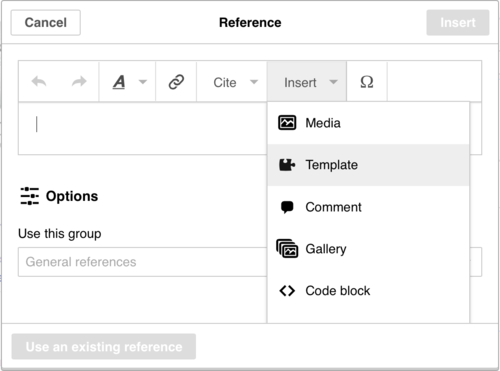 |
In the Reference dialog, you can get to a citation template that is not (yet) on the "Citace" menu. From the "Vložit" toolbar menu, click on the Šablona icon (puzzle piece). |
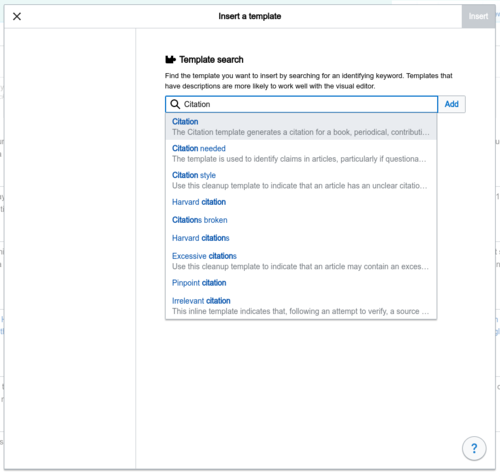 |
Then, type the name (or part of the name) of the citation template you want to use, select it, click on "Add template", and edit it as you would any other template. (See the Editing templates section, below, if you need more information about templates.)
After you're done editing the template, click on "Vložit" to return to the Reference editor, and "Vložit" again to return to the page you're editing. |
Adding a citation outside of a footnote
How to create a ==Further reading== list using Insert > Template > Cite book (etc.)
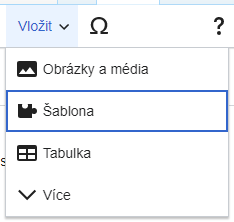 |
You can add citation templates directly into the article, without putting them in footnotes or by using Basic references editor. From the Insert menu, click on the "Šablona" icon (a puzzle piece) |
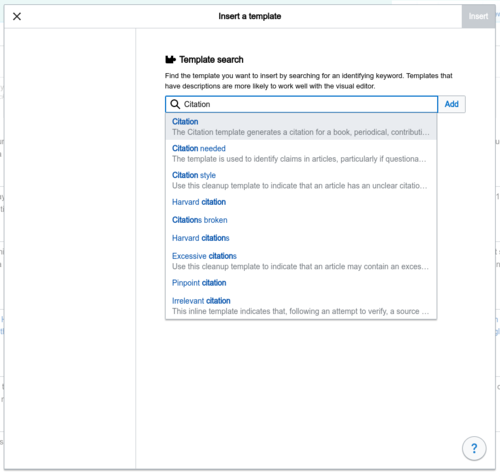 |
Then, type the name (or part of the name) of the citation template you want to use, select it, click on "Add template", and edit it as you would any other template. (See the Editing templates section in the user guide if you need more information about templates.)
After you're done editing the template, click on "Vložit" to return to the Reference editor, and "Vložit" again to return to the page you're editing. |