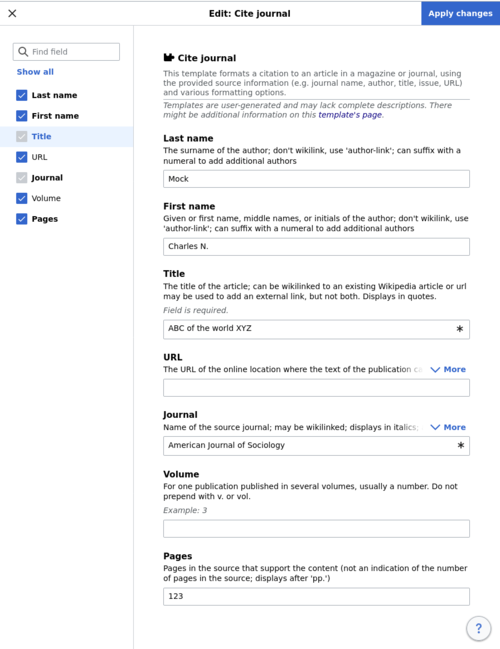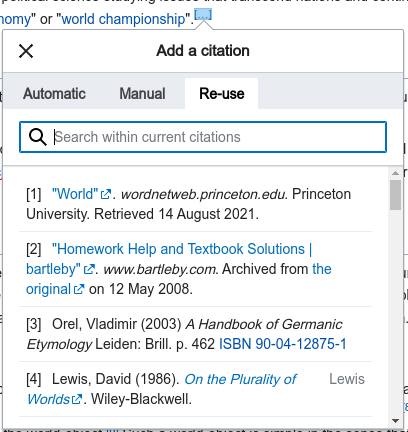Help:EditorVisual/Guia d'usuari/Citations plantilles
| Nota: Quan modifiqueu aquesta pàgina, esteu acceptant que la vostra contribució es publiqui en el marc de CC0. Mireu Pàgines d'ajuda de domini públic per a més informació. |
Aquesta pàgina és una guia per afegir notes a peu de pàgina (també anomenades "citacions","citacions en línia" o "referències") quan les plantilles de citació locals s'han configurat per al vostre wiki, però el servei de citoid no s'ha configurat per al vostre wiki.
The toolbar
| The VisualEditor toolbar appears at the top of the screen when you begin editing. | |
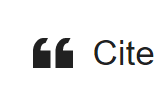 |
Referència button: The "Referència" button is used to add footnotes. All projects have access to "Bàsic" reference formatting and the ability to "Reutilitza" citations from here. This dialog also gives you quick access to local citation templates.
(Instructions for adding more local citation templates to the Referència menu at your wiki are available at EditorVisual/Eina de citació.) |
 |
Insereix: The "Insereix" menu may be different on some projects. Two options are useful for citations:
|
Editing an existing footnote
Re-using an existing footnote
Adding a new footnote
Using a standard citation template for a new footnote
 |
The "Referència" button is used to add a new footnote. First, place your cursor where you want to add a footnote, in the text. Then, click on the "Manual" tab. Then select a standard citation type in the dialog. If the citation type you want is not on the menu, select the "Bàsic" item. (Instructions for adding more citation templates to this menu, on your local wiki, are available at EditorVisual/Eina de citació.) |
 |
Clicking on a standard cite template icon such as "Book" will take you into the template mini-editor for that template. While the most common fields (template parameters) will be shown, not all of them are required. Important fields may be marked with an asterisk and a grey checkbox in the left sidebar. Optional fields (blue checkbox) can be added and removed from the template by checking and unchecking them in the sidebar.
To add an entirely new field, use the shortcut Ctrl+⇧ Shift+D and then click on "Add undocumented parameter" at the bottom of the mini editor. Click on "Insereix" when you're done. |
Using the Bàsic citation for a new footnote
 |
You can also choose the "Bàsic" item from the "Referència" menu.
The "Bàsic" item is used for two purposes. You can create a footnote that doesn't use any citation template. Or you can create a footnote using a citation template that is not on the "Referència" menu. |
 |
Shown here is an example of selecting the "Bàsic" item, and then, in the Reference editor, adding text, including formatting, but not using a citation template.
You can make the new footnote belong to a group other than general references, although this is normally not done. (If you do have two or more groups of footnotes, the "Llista de referències" tool must specify the group of footnotes to be displayed). |
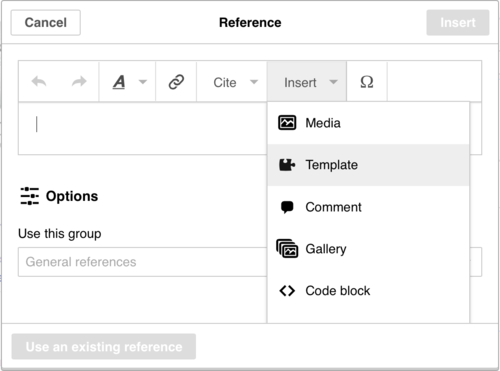 |
In the Reference dialog, you can get to a citation template that is not (yet) on the "Referència" menu. From the "Insereix" toolbar menu, click on the Plantilla icon (puzzle piece). |
 |
Then, type the name (or part of the name) of the citation template you want to use, select it, click on "Add template", and edit it as you would any other template. (See the Editing templates section, below, if you need more information about templates.)
After you're done editing the template, click on "Insereix" to return to the Reference editor, and "Insereix" again to return to the page you're editing. |
Adding a citation outside of a footnote
How to create a ==Further reading== list using Insert > Template > Cite book (etc.)
 |
You can add citation templates directly into the article, without putting them in footnotes or by using Basic references editor. From the Insert menu, click on the "Plantilla" icon (a puzzle piece) |
 |
Then, type the name (or part of the name) of the citation template you want to use, select it, click on "Add template", and edit it as you would any other template. (See the Editing templates section in the user guide if you need more information about templates.)
After you're done editing the template, click on "Insereix" to return to the Reference editor, and "Insereix" again to return to the page you're editing. |