Manual:Skrip Configurasi
Setelah mengunduh dan mengekstrak MediaWiki di server web Anda selesaikan penyiapan dasar dengan menjalankan skrip konfigurasi yang disediakan. Skrip ini memungkinkan Anda memberi tahu informasi MediaWiki yang dibutuhkannya agar wiki dapat aktif dan berjalan. Langkah-langkah berikut menjelaskan bagaimana cara menyelesaikan penyiapan dasar:
Running the MediaWiki configuration script in the web browser
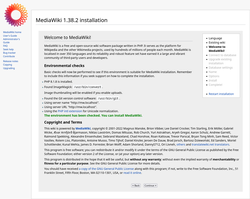
Dalam contoh berikut, diasumsikan bahwa situs web Anda terletak di http://www.example.com/.
Lokasi fisiknya di server Anda bergantung pada konfigurasi perangkat lunak server web Anda.
Sesuaikan contoh seperlunya.
- Open a web browser and browse to the website address or path that you configured for MediaWiki in the web server software.
- You will see the version of MediaWiki which you extracted and a link to "Please set up the wiki first."
Click on the link to begin the configuration script.
For reference (in case you want to go there directly), this is located in MediaWiki's mw-config directory (so using the example above you would go to http://www.example.com/mw-config/, or on a local machine http://localhost/mw-config/).
- After selecting the language, the configuration script performs some environmental checks.
- Follow the instructions on the pages to connect to the database, create the MediaWiki administrator account, and to set further settings such as the logo or skin.Since
LocalSettings.phpstores the database user's password in plain text, it is strongly suggested that you create a wiki specific database account (i.e. not root). - The script will populate the database and write a configuration file.
- After the configuration script has finished, download the generated configuration file
LocalSettings.phpand place the file in the base directory of your MediaWiki installation.
LocalSettings.php contains all the information needed by MediaWiki to run.
Your wiki should now be ready to use. Browse to the address that you installed MediaWiki to.
Continue with more advanced configuration on Manual:Administrasi sistem.
Command-line alternative
Alternatively, you can run the command-line installer instead of the configuration script in the web browser:
php maintenance/install.php