Manual:Config script/bn
After downloading and extracting MediaWiki on your web server, complete the basic setup by running the configuration script. This script allows you to tell MediaWiki the information it needs in order to get the wiki up and running. The following steps describe how to complete basic setup:
Running the MediaWiki configuration script in the web browser
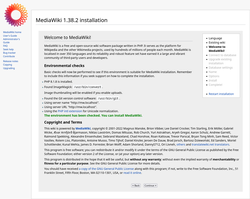
In the following examples, it is assumed that your website is located at http://www.example.com/.
The physical location on your server depends on your web server software configuration.
Adjust the examples as needed.
- Open a web browser and browse to the website address or path that you configured for MediaWiki in the web server software.
- You will see the version of MediaWiki which you extracted and a link to "Please set up the wiki first."
Click on the link to begin the configuration script.
For reference (in case you want to go there directly), this is located in MediaWiki's mw-config directory (so using the example above you would go to http://www.example.com/mw-config/, or on a local machine http://localhost/mw-config/).
- After selecting the language, the configuration script performs some environmental checks.
- Follow the instructions on the pages to connect to the database, create the MediaWiki administrator account, and to set further settings such as the logo or skin.Since
LocalSettings.phpstores the database user's password in plain text, it is strongly suggested that you create a wiki specific database account (i.e. not root). - The script will populate the database and write a configuration file.
- After the configuration script has finished, download the generated configuration file
LocalSettings.phpand place the file in the base directory of your MediaWiki installation.
LocalSettings.php contains all the information needed by MediaWiki to run.
Your wiki should now be ready to use. Browse to the address that you installed MediaWiki to.
Continue with more advanced configuration on Manual:System administration.
Command-line alternative
Alternatively, you can run the command-line installer instead of the configuration script in the web browser:
php maintenance/install.php