Extension:Collection/Walkthrough/pl
This is a help page for usage of the Collection extension. For installation instructions, please see the extension documentation page.
Tips for creating great books
Topic and title
There are almost no limits when creating books from Wikipedia content. A good book focuses on a certain topic and covers it as well as possible. A meaningful title helps other users to have the correct expectation regarding the content of a book.
Length
Books should have a reasonable number of articles. One article is not enough, but books that result in PDFs with more than 500 pages are probably too big, and may even cause problems on older computers.
Be bold
If your book has a clear focus, meaningful title and is a reasonable size, consider adding it to the list of community books. You can either save it directly to Book:Title, or move it there from your userspace.
Step-by-step guide
This page shows you how to create a book from Wikipedia articles in four easy steps. Books can be created in PDF or OpenDocument formats, or ordered for printing on the PediaPress website. It is possible to create books through editing as well.
Step 1: Enable the "Book Creator" tool


Step 2: Collect articles

If you open a category page, the "Add this page to your book" will change to "Add this category to your book". Clicking on "Add this category to your book" will add all articles in that category.
After selecting a few articles, you can click on "Suggest pages" and you will be presented with a list of articles related to your selection. This helps you to create a more complete book if you run out of ideas, or just want to make sure you haven't forgotten anything.
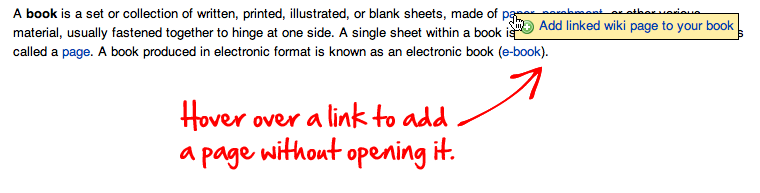
Step 3: Review Your Book
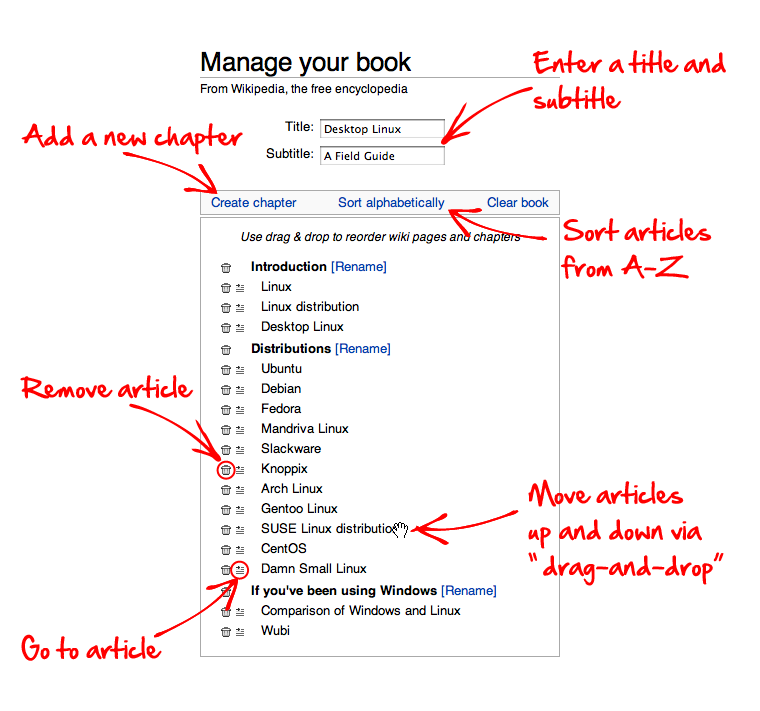
Step 4: Preview a printed book
Book downloads are not currently available. Printed copies may still be previewed.

Saving and sharing your book with others
To save your book, on most sites you must be a registered Wikipedia user.
You can save your book on the "Book" page, which can be reached by clicking the "Show book" link in the menu on the left hand side or in the toolbar. In the "Save and share your book" section you have to choose whether you want to save your book
- in your User pages
- in the "community-maintained" Books namespace.
Finally, you have to provide a title for your book collection and click the "Save book" button.
Linking to a book
You can simply link to the book's Wikipedia page in the usual way.
Revising your book
If you visit a previously saved book, the banner at the top of the page includes an option to re-open the book in the "Book Creator".
Books you have worked on will be listed in your contributions list, which you can access through the "Contributions" link at the top right of every page whenever you are logged in.