Wikimedia Hackathon 2022/FAQ
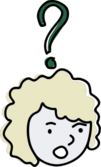
Frequently Asked Questions
editHow to find help
editWhat should I do if I have a question, or something happens that makes me uncomfortable (such as harassment or other inappropriate behavior)?
editThere are several ways to get help.
- In the game-space, there is a Help and Moderation room at the bottom left, right next to the entrance. During core hours, there will be WMF staff there to answer any questions.
- If you have concerns specific to the Hackathon, email dev-advocacy wikimedia.org. This account will be monitored at all hours during the Hackathon.
Other resources:
- If you have concerns about the Code of Conduct, contact techconduct wikimedia.org.
- For urgent emergencies, please email emergency wikimedia.org. If you are at a local meetup, contact the local authorities if you feel unsafe.
A map of the game-space. The Help and Moderation room (which will open a video-conference with WMF staff) is to the left of the entrance.
I can't access the online game space! What do I do?
editIf you cannot access the game-space, please contact dev-advocacy wikimedia.org for support.
Schedule
editWhen will the event take place?
editThe Wikimedia Hackathon will take place over the weekend of May 20th - May 21st 2022 (Friday through Sunday), with two sets of core hours for sessions, social events, and hacking. These core hours are: 3:00 - 6:00 UTC and 15:00 - 19:00 UTC.
Do I need to attend both sets of core hours?
editNo. You are not expected to attend both sets of core hours - choose whichever hours work for you! For more info, see the Schedule.
Do I need to be online for the entire 3 days?
editYou can choose whichever hours work for you! We’re expecting the virtual space to be the busiest during the core hours. Outside of those core hours, you’re welcome to stay online to hack on projects, collaborate with others, or hang out in the virtual space. The goal with the schedule is to allow time for breaks and to accommodate as many time zones as possible.
Do I need to register or signup anywhere?
editNo, you don't! You can add your name to the Participants list to show that you'll be attending.
Using the online game space
editHow do I move on the game map?
editOn desktop you need to move on the map with the keyboard (using the WASD or arrow keys). On mobile you need to use touch screen.
How do I join a video call in a room on the game map?
editFirst move to the room on the map. To join the video call in a room, you’ll need to hit the spacebar (on desktop and mobile) or on the popup that appears (on mobile).
How do I change my camera/sound settings?
editThere are a couple of ways to change your camera and/or sound settings depending on where you are. If you are on the map, click on the coffee cup icon, and go to Profile > Edit your camera. If you're in a room, you can change your camera and sound settings by clicking on the arrow icon, right above the microphone and camera icons at the bottom of your screen, or you can change it in the Settings menu.
What if I am visually-impaired or cannot enter the game-space?
editContact dev-advocacy wikimedia.org for support. We can give you direct access to the conference rooms.
Sessions
editWhat is the format of sessions?
editSessions will be held in Jitsi rooms inside the game-space. If you are hosting a session, enter the game-space, and go to the room on the map where your session is held. When your avatar enters the room, a Jitsi video conferencing session will open.
How do I join a session?
editTo join the online game-space, follow the participation instructions. Sessions will be held in video conference rooms. To join a session, move to the room on the map. To join the video call in a room, you’ll need to hit the spacebar (on desktop and mobile) or on the popup that appears (on mobile).
If you cannot access the game-space, please contact dev-advocacy wikimedia.org for support.
I'm presenting/hosting a session. What do I need to do?
editIn the online space, go to the room that you'll be presenting/hosting in. If you want to share your screen (if you want to present something), you need to select the "Toggle screenshare" button. It's the third button in the tool bar at the bottom of your screen.
Will sessions be recorded?
editNo. Please do not record sessions as it requires special legal approval. We also hope that by not recording, people will feel more comfortable interacting and engaging in the event.
